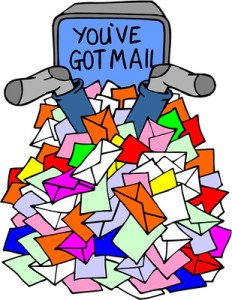 (Astroblogging) Building your email list is a key strategy in online sales success. And one of the best ways to build this list is free downloads of a product you’ve written or developed. The thing is how do you deliver it? Any web solution is not cheap. For instance, Easy Digital Downloads charges upwards $149 a year (depending on the number of sites you license) to use their free download plug-in.
(Astroblogging) Building your email list is a key strategy in online sales success. And one of the best ways to build this list is free downloads of a product you’ve written or developed. The thing is how do you deliver it? Any web solution is not cheap. For instance, Easy Digital Downloads charges upwards $149 a year (depending on the number of sites you license) to use their free download plug-in.
But why spend the money when you can get no money solution that does the job just as a well? And how do we do that? By using Google Drive.
What you will need
A Google email address.
A product you will give away.
What you will do in this process.
1.) Upload your product.
2.) Create a form.
3.) Make your product shareable through a Google link.
4.) Insert link in the form.
5.) Get completed form link to display to direct people to your free product.
From these two things, you can develop your email list.
1.) You start by either opening or creating a Gmail account which begins with creating the email address. This will give you access to a host of free Google applications. The one we will use today is Google Drive.
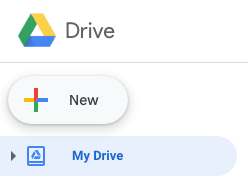 2.) Open the Google drive icon. Create a new folder. Upload your file. You can upload any type of file, but just for ease, I suggest you upload a pdf file. Open your file. See the web address at the top of the file. This is the address you will use to direct the download. But before we do that we need to create the vehicle to gather email addresses. We will create a Google Form.
2.) Open the Google drive icon. Create a new folder. Upload your file. You can upload any type of file, but just for ease, I suggest you upload a pdf file. Open your file. See the web address at the top of the file. This is the address you will use to direct the download. But before we do that we need to create the vehicle to gather email addresses. We will create a Google Form.
3.) To create your Google form create new Google Sheets files. (Click on create new file. Choose Google Sheet Open the file.)
a.)Rename it in the type left-hand corner. (Yes, it is much easier in a Google Sheet or Doc to change the name than Excel.
b.) Click on edit and then choose form.
c.) Two blocks will come on your screen with the name of your file. The top one will have the name of your spreadsheet. In this block, you can enter a description of the form. The send one is a question block. Click on the top six gray dots and chose “Short Answer.” Enter your question such as “What is your email address?” Google will automatically pop-up asking you if you want to enable email collection. Press yes.
d.) Collect name. What Google will do is use your sheet file to record responses. If you intend on using this for an email list I suggest putting first and last names in separate boxes just because Google sheets capture this information in different columns and it makes it easier to mail merge a personalized letter by having first and last names in separate columns. Start by pressing the plus sign in a circle on the right side. Make the first name box, then the last name box.
There. Now you have your form. But how about making it pretty? We can do that. Go to the palette icon at the very top of the form and click onto it. You have options. You can upload your own header (800 x 200 px) or choose one of the ones that Google provides. When you choose a header Google will automatically provide a color palette but you can override it just by clicking on the plus sign in the Theme Color section and choose your color.
Now your form is complete. You do not need to add a submit form button. Google does that automatically. You don’t see it yet but don’t worry it’s there. You can check it out by pressing the eye icon at the top.
You aren’t quite done yet. Go to your download page. You will see icons on the right. Click on the three dots, then click on Sharing.
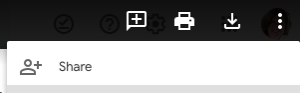 This will take you to sharing permissions. Click Shareable Link and choose “Anyone with the link can edit.” This gives the person the ability to print your file as the pdf. Or download from the page, but that will require a Gmail address to do.
This will take you to sharing permissions. Click Shareable Link and choose “Anyone with the link can edit.” This gives the person the ability to print your file as the pdf. Or download from the page, but that will require a Gmail address to do.
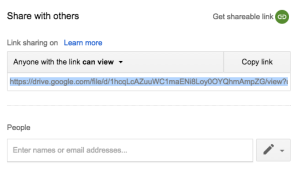 Now copy the shareable link. You’re almost finished!
Now copy the shareable link. You’re almost finished!
Now to get to the download part.
a.) Go to settings. Click on Presentation. At the bottom is a line called Confirmation Message. Put in your message and your shareable link and hit save.
Use a message like this:
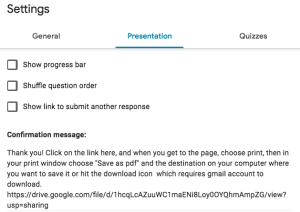
The last piece is to get the link you can display to direct people to your form. And that’s easy. Hit the eye icon and copy the link. The end should be “view form.” Insert it on the webpage you want to promote your download.
Here is mine for The Best of Astrology Explored: Yods by yours truly.
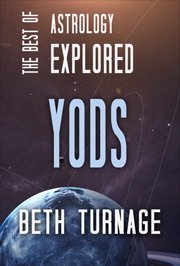
https://docs.google.com/forms/d/e/1FAIpQLSfjjP-dTZgOUqsthnwgAF3yU8JEGTxZXv4S_8NvvW1FTKDifw/viewform
From now on you can check out the progress of your list gathering by going to the form in your Google Drive folder and click on the green square. This will open your Google spreadsheet with the information you collected.
Happy list building!
Image Credit: <a href=”https://flickr.com/photos/cardkarma/5990183098/in/photolist-a8kfJW-2ifC8X-6WLDvi-YvygKn-d93UjS-gdUZAa-jf3oXA-6bWHFG-aRkaw8-6XBRSM-8hayM1-bSFeeM-yiG2b-mGguUg-6iVUQm-CDEV-dDzuf9-7uaSK3-APX7L-QQWHdf-EaU2gp-NSkVFD-3vVdx-aT5hRK-PxUGc-fsJU9-2cJpBZk-4ohvpo-pYFWrb-urabZ-jwEtC9-zftuG-6TBak-TSbxaH-8z74KC-syJw-5KtcQr-5fEBGo-266RSdq-6oVHH2-EB4XL-Q7Bgw9-5QV6Xo-5sgZib-djj9xd-8vTt3U-aaNphc-7GHyUu-Gjej-255V9sB”>Image published under a Creative Commons License issued by Flickr user Card Karma</a>






