 (Astroblogging) Since Instagram’s debut into social media it has grown explosively. Hootsuite tells us that:
(Astroblogging) Since Instagram’s debut into social media it has grown explosively. Hootsuite tells us that:
Instagram users have shared over 30 billion photos to date, and now share an average of 70 million photos per day
And:
Instagram’s per-follower engagement rate for top brands is 58 times higher than on Facebook and 120 times higher than on Twitter
But despite all this sharing there is one thing that Instagram does not do. While posting a photo from your smart phone or tablet Instagram app is very easy, you cannot post from anywhere else. You cannot use the Instagram app from your laptop, where you’ve gathered all your wonderful astrology graphics. And you can’t “share” your blog post to Instagram through a third party application like you can for Facebook and Twitter. Why?
Instagram doesn’t want you too. And here is their rationale:
According to Instagram:
At this time, uploading via the API is not possible. We made a conscious choice not to add this for the following reasons:
Instagram is about your life on the go – we hope to encourage photos from within the app. However, in the future we may give whitelist access to individual apps on a case by case basis.
We want to fight spam & low quality photos. Once we allow uploading from other sources, it’s harder to control what comes into the Instagram ecosystem. All this being said, we’re working on ways to ensure users have a consistent and high-quality experience on our platform.
Therefore, currently you cannot upload photos from your wordpress site into your instagram account.
Nope. Instagram does not make it easy for a blogger to use their app to spread the word about their bloggerly goodness. But since Instagram is such a potent marketing tool, you’d be missing out on opportunities to bring new followers to your blog if you didn’t.
It can be done and I’ll tell you how. But first lets gather the tools of the trade.
a.) Your smart phone
b.) list of 30 pre-prepared instagram tags on word processing app on your cell phone. I use Google docs.
c.) your Facebook account
You’ll need to have or add these apps on your smartphone:
Instagram
Google Docs
Documents by Readdle
You’ll also need a Dropbox and Google Docs account you can access from your computer.
Creating Your Instagram Hashtags
What a luxury! With Instagram you can use thirty hashtags, all pre-selected (once you do the work) and ready to go when you post.
So let’s put that list together. Go to Gramfeed and enter your keyword to search. In this case let’s choose astrology and see what we get. What returns is a list of hashtags and the number of photographs on instagram with that hash mark. Copy and paste that list into a word processing program like Word numbers and all.

You can run one than one list and you should. Run one for each of your prime keywords. Copy and paste each list into your word processing program. Now having your lists you can edit them to choose the ones with the highest numbers, or even for particular niches you want to reach.Delete the ones you don’t want. Also edit out the numbers making sure you have a hashtag mark at the beginning of each word or word group. Example: #astrology #zodiac, etc.
Save your list and upload it to your Google Docs account.
Ready to post?
Well, not just yet. The idea of Instagram is to share photos, not content, so the next step is to get your image ready.
1.) Put your image into some photo image processing program like Photoshop (unless it is a video) and change its proportions through enlarging and cropping to 1084 pixels to 1084 pixels. Save your image and then put it in Dropbox file on your computer.
2.) Import photo to your smartphone. Go to your smartphone and open your Documents by Readdle file and click on Dropbox, which will open your Dropbox file. Choose the image you to upload to your photo files on your smart phone. Click on it once, then drag it up to the top bar where it says Downloads to the section that says “drag here.” Doing this will drag the photo into your smartphone phone storage. It can be a little tricky to do this maneuver, so keep trying until you get the hang of it. It does work.
Can I Post Yet?
Not just yet. You have another decision to make. Instagram does not let you link to an outside link like your blog. Yet, you want people to migrate there to look at your post. Decide how you want to do this. Either you hand type in the link to your blog, or you can use a link shortener like tinyurl.com or bitly.com. I like bitly because you can not only customize your shortened link but bitly will track the number of time people click on that link. Whatever you do, you have to make it short and memorable as people are going to have to type in the link to get there.
Okay, Can I Post Now?
Yes.
1.) Go to Google Docs on your smart phone and copy the hashtag tag cluster you created.
2.) Open your Instagram app on your smart phone and hit the photo tab, the square thing in the middle with the circle in the center. The last picture you uploaded should be in the square on the left. Click onto it. Go through the different prompts until you get to “Enter caption.”
3.) Enter your caption or blog post title.
4.) Enter the url for your blog post
5.) Hit paste to past your hashtags.
6.) Hit post.
There it is. Your blog post on Instagram.
Instagram Logo published under the Fair Use provision of U.S. Copyright Law.
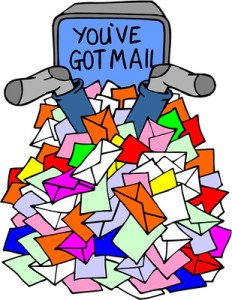 (Astroblogging) Building your email list is a key strategy in online sales success. And one of the best ways to build this list is free downloads of a product you’ve written or developed. The thing is how do you deliver it? Any web solution is not cheap. For instance, Easy Digital Downloads charges upwards $149 a year (depending on the number of sites you license) to use their free download plug-in.
(Astroblogging) Building your email list is a key strategy in online sales success. And one of the best ways to build this list is free downloads of a product you’ve written or developed. The thing is how do you deliver it? Any web solution is not cheap. For instance, Easy Digital Downloads charges upwards $149 a year (depending on the number of sites you license) to use their free download plug-in.
 (Astroblogging by Beth Turnage) Of course, you if use WordPress, you update regularly to the new features and you don’t think much about it. So I updated to the newest version, called
(Astroblogging by Beth Turnage) Of course, you if use WordPress, you update regularly to the new features and you don’t think much about it. So I updated to the newest version, called  (Astroblogging) Since Instagram’s debut into social media it has grown explosively.
(Astroblogging) Since Instagram’s debut into social media it has grown explosively. 


 Beth Turnage authors
Beth Turnage authors 


 (Astroblogging) Checking my Google pagerank today for Astrology Explored got me all excited. I was back at a 4! I hadn’t seen that number since the AE dot com days before Google changed its algorithm to penalize blog networks.
(Astroblogging) Checking my Google pagerank today for Astrology Explored got me all excited. I was back at a 4! I hadn’t seen that number since the AE dot com days before Google changed its algorithm to penalize blog networks.





